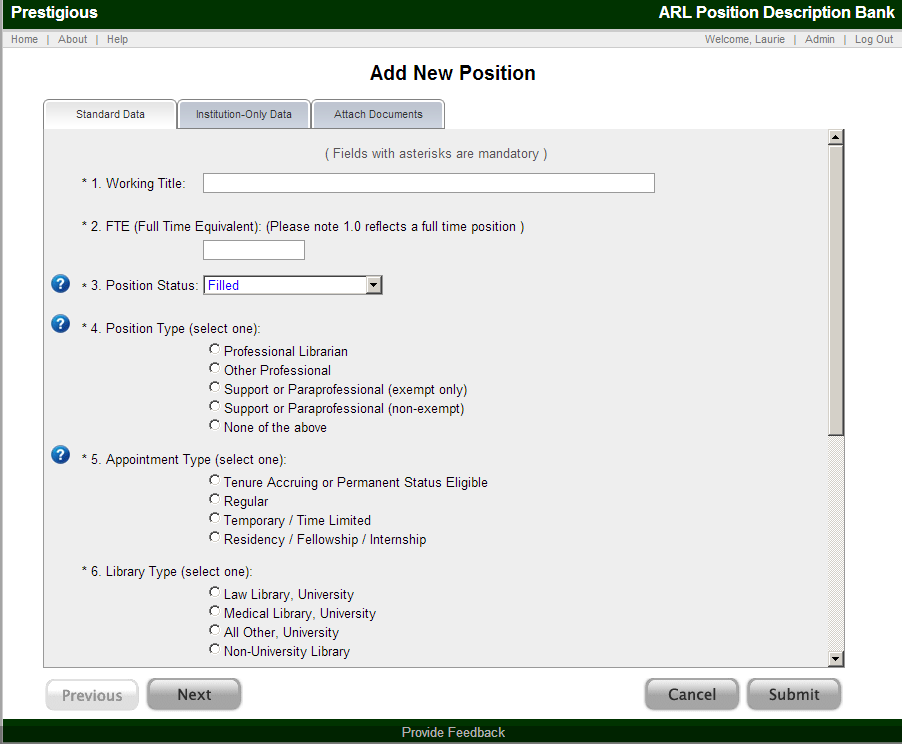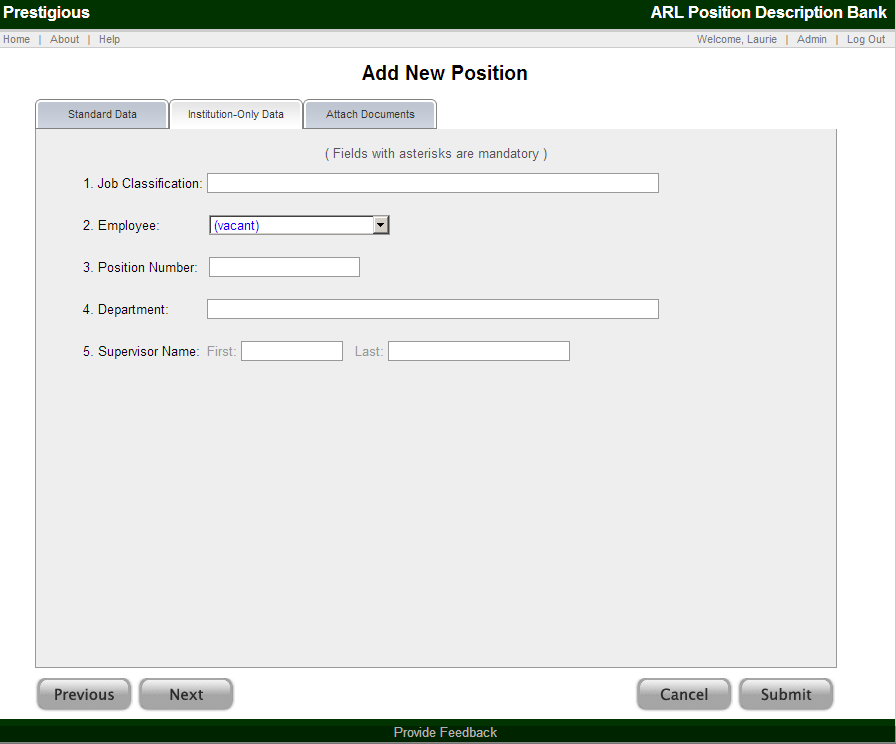ARL PD Bank Position Project
Documentation: Adding a New Position
Click on the Add New Position tab to add a new position. This process is divided into three tabs:
- Standard Data
- Institution-Only Data (if the institution opts to use)
- Attach Documents
Standard Data
Below is a screenshot of the top portion of the Standard Data tab.
From this tab, you can enter the required Standard Data. This data is viewable to other ARL PD Bank users for use in searching the ARL PD Bank. The required data is:
- Working title
- FTE (Full Time Equivalent) – the acceptable range is any number above 0 up to 1.0
- Position status (select one)
- Active (Filled position)
- Open (Position in recruitment process)
- Discontinued (Vacant position not slated to be filled in the foreseeable future)
- Position type (select one)
- Professional librarian (Positions requiring an MLS, MLIS, or other directly relevant advanced degree or equivalent years of experience)
- Other professional (Professional positions which may or may not require an advanced degree and might serve in field such as human resources, grants, fiscal, information technology, etc.)
- Support or paraprofessional (exempt only – salaried position)
- Support or paraprofessional (non-exempt – hourly or overtime eligible position)
- None of the above
- Appointment type (select one)
- Tenured, Tenure Accruing, Permanent or Permanent Status Eligible
- Regular (No pre-determined time limit) [An employee (regardless of title) who has been hired for a position without a pre-determined time limit. Includes recurring, ongoing appointments including non-tenure accruing, non-permanent status eligible faculty or administrative personnel appointments. This type differs from Term, Temporary or Time Limited employment, which have a pre-determined period of employment.]
- Term / Temporary / Time Limited (Appointments with specific durations including project-based or seasonal employment. May be benefitted or non-benefitted, and regardless of title.)
- Residency / Fellowship / Internship
- Library type (select one)
- Law Library, University
- Medical Library, University
- All Other, University
- Non-University Library
- Functional areas (check all that apply)
There are over 25 functional areas. By clicking on the ![]() to the left of question 7 you will be taken to a document with a definition of each functional area. A description of each functional area is also provided by hovering over the functional area with your mouse.
to the left of question 7 you will be taken to a document with a definition of each functional area. A description of each functional area is also provided by hovering over the functional area with your mouse.
Institution-Only Data
Once all of the required Standard Data has been submitted, click Next to proceed to the next tab.
Institution-Only Data is only collected if the institution opts to use this system feature. If your institution elects to use the Institution-Only Data fields, the submitted data will not be viewable to other ARL PD Bank users or usable by users outside of your institution in searching the ARL PD Bank.
The Institution-Only Data is customizable by each institution based on their needs. Some common data fields will be pre-programmed, but institutions may create or modify fields as they deem useful.
- Pre-programmed fields
- Job classification
- Employee ID
- Employee name
- Position number
- Department
- Supervisor name
- Effective date of edit/change
- Notes
Below is a screenshot of the Institution-Only Data for a sample institution.
In this tab you can enter Institution-Only Data.
The institution may opt to make some of the Institution-Only Data fields mandatory. If so, those fields will be noted on the page with asterisks.
Attach Documents
After entering the Institution-Only Data (if applicable), click Next to Attach Documents.
The ARL PD Bank will accept documents falling into two broad categories:
- Public
- Private (Institution-Only)
Public documents are searchable and accessible by ARL PD Bank users. Private (institution only) documents will only display for and may only be keyword searched by those users from within the submitting institution.
Below is a screenshot of the Attach Documents tab for a sample institution that has opted to use Private documents in addition to the standard Public Documents.
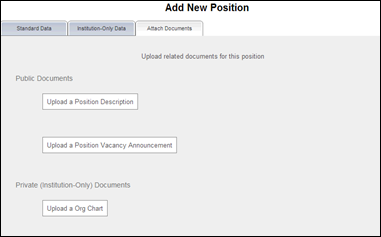
At the Attach Documents screen, you can upload two types of Public Documents:
- Position Description
- Position Vacancy Announcement
Please note: Position Description might include a variety of documents describing a position. For example, some institutions might use annual assignments to describe the work of their staff. In lieu of a traditional position description, those documents may be submitted if they are the institutional documents which best reflect the duties, qualifications, etc. for the position.
The Private (Institution-Only) documents are optional and can only be submitted if the institution opts to use this system feature. If your institution elects to permit the submission of Institution-Only documents, the submitted documents will not be viewable to other ARL PD Bank users or usable by users outside of your institution in searching the ARL PD Bank. Documents of this type might include Org Charts (as in the example above) or Annual Goals. The types of Private (Institution-Only) documents can be customized by the institution.
Regardless of the category of document (Public or Private), documents are submitted in the same manner as adding an attachment to an email message.
The attachments can be PDF, Word (DOC and DOCX), and TEXT (TXT) documents.
Submit a Position
When you have finished entering the Standard Data and Institution-Only Data (if applicable), and attached the documents, click Submit to complete the process, thereby creating a new position record. You will then automatically proceed to the Single Record view for the position record. Here, you can review and edit the single record.