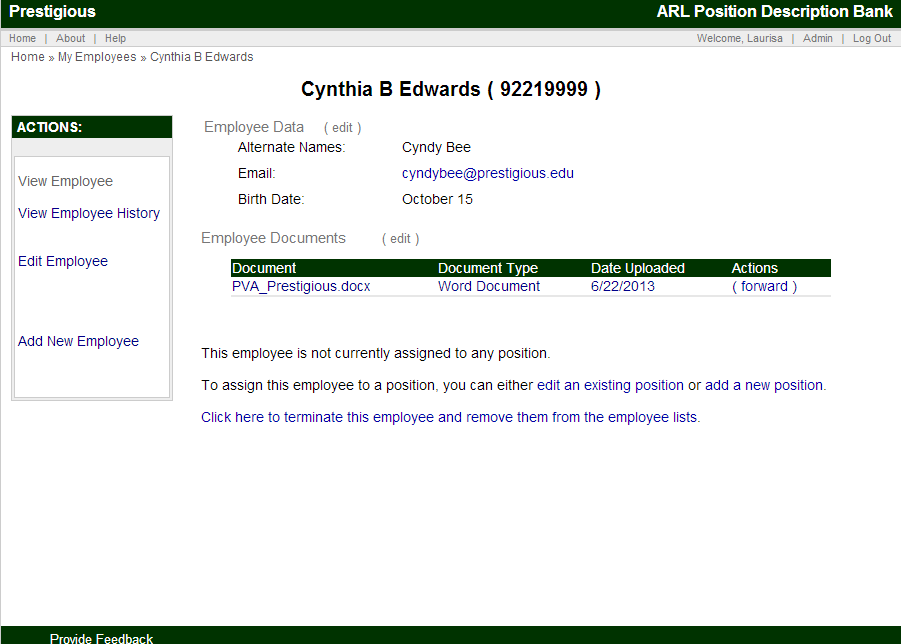ARL PD Bank Position Project
Documentation: Adding a New Employee
From the bottom of the My Employees search results screen or from the Actions sidebar when viewing a Single Employee Record, click on the Add New Employee link to add a new employee. An example of the Employee Data is provided below. Institutions may select from a variety of preprogrammed employee data fields.

Submit a New Employee
When you have finished entering the employee data, click Submit to complete the process, thereby creating a new employee record. You will then automatically proceed to the Single Record view for the employee record. Here, you can review and edit the single record.
Assign Employee to a Position
The screen below shows the standard message when an employee is not currently assigned to a position. This screen includes a link to assign the employee to a position by editing an existing position or adding a new position.