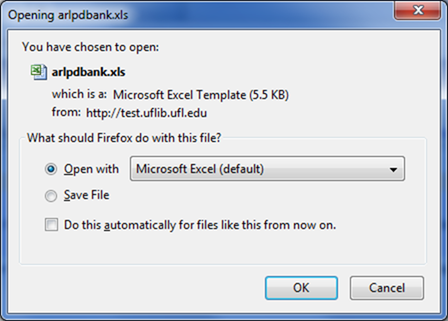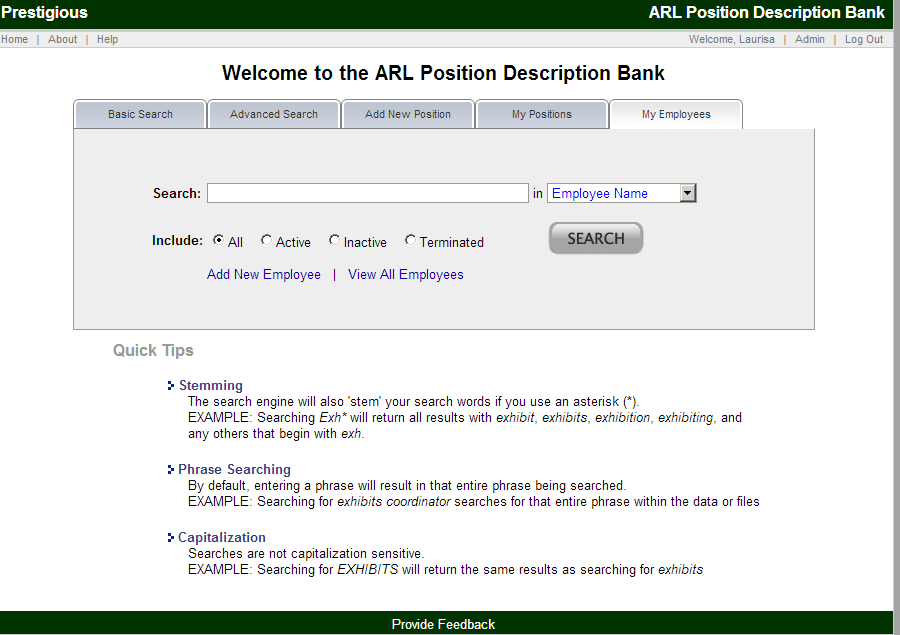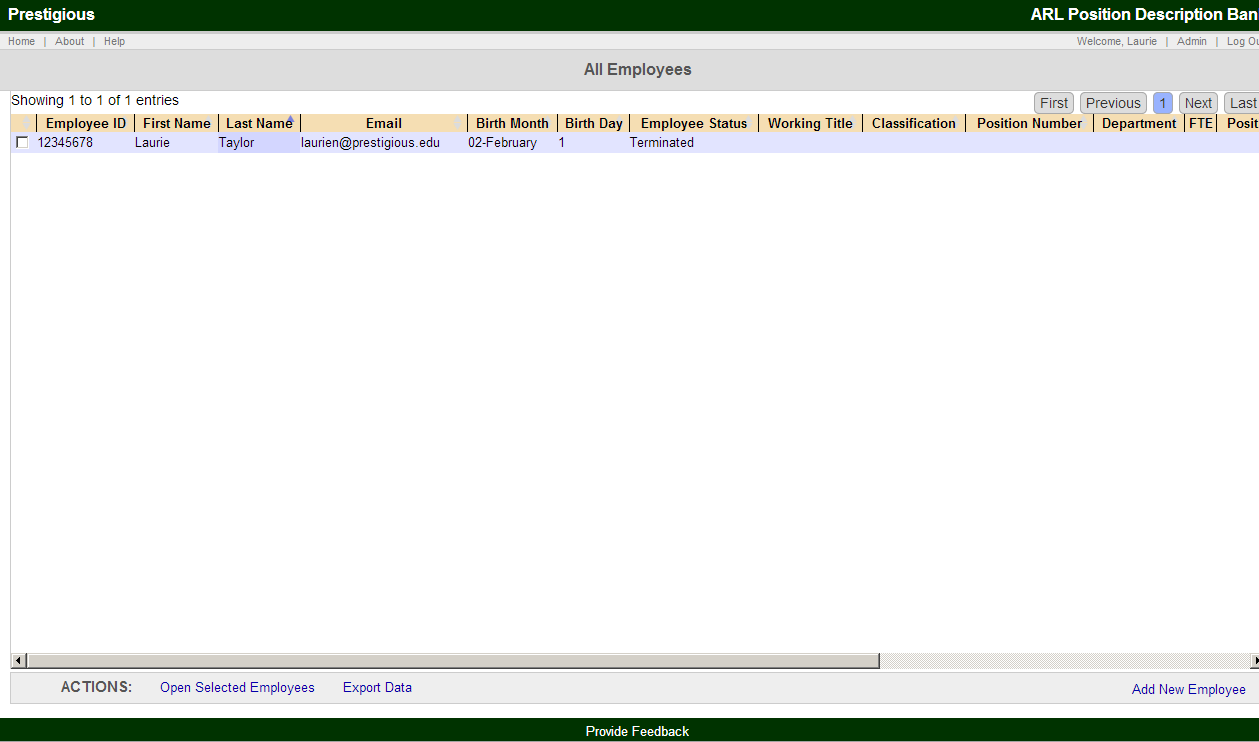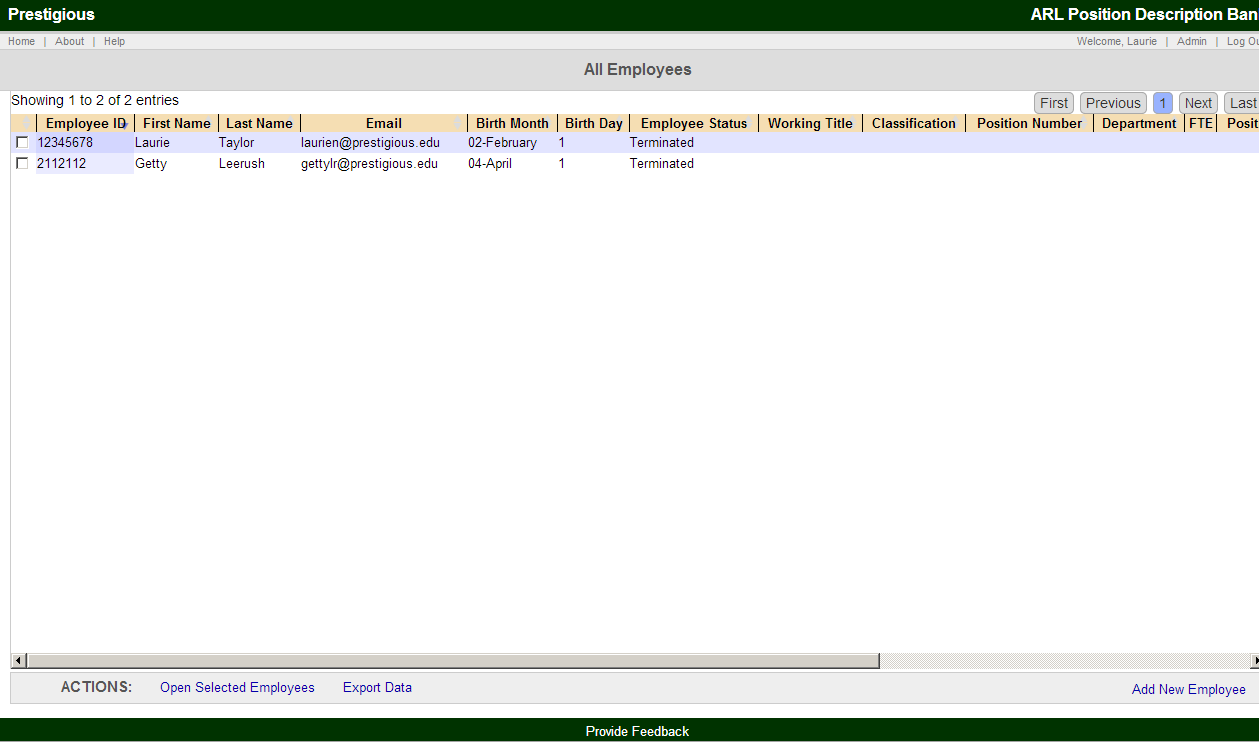ARL PD Bank Position Project
Documentation: My Employees
Institutions may elect to use the My Employees module. This module expands the system’s ability to support data management functions for Institution-Only Data. Please recall, Institution-Only Data is only collected if the institution opts to use this system feature. If your institution elects to use the Institution-Only Data fields, the submitted data will not be viewable to other ARL PD Bank users or usable by users outside of your institution in searching the ARL PD Bank. The functionality described below is only available for institutions opting to use the My Employees module.
Please note: the My Employees module requires the institution to use an Employee ID number for each employee record.
The My Employees tab launches a screen which allows you to search for your institution’s employees by Employee Name or Employee ID number. A blank search will return all employees for your institution.
The search results for My Employees are depicted in a standardized screen. An example of search results is shown below:
The search results screen is comprised of a number of elements. Each is described in turn in the following section.
- Search Terms:
- Top of page
- Shows current search terms and allows you to remove any of your current search terms
- Search results:
- Middle of screen
- Displays all the matches to your search criteria in the form of a sortable table with customizable columns (described below in Customizing the View and Sorting Results)
- Clicking on a single employee will open the employee record, where you can view all the data. Checkboxes next to each of the results allow you to select a number of employees and perform the actions listed at the bottom of the page (see next section)
- Actions:
- Bottom of page
- The Actions bar allows you to perform actions against any selected employees in the results pane
- Actions include: Open Selected Employees; Export Data; and Add New Employee
- Open Selected Employees opens the selected employee(s) in separate window(s). (Please note that your browser’s pop-up blocker may prevent these windows from opening. You can change your browser preferences to accept pop-ups from the ARL PD Bank.)
- Export Data opens the full search result in an XLS Excel file.
- Add New Employee takes you to the screen to enter the information for a new employee.
Customizing the View
The table headers for My Employees can be adjusted to increase or decrease the column width. The order of the columns can also be changed by clicking and dragging column headers.
Sorting Results
The results can be sorted from least to greatest or alphabetical to reverse alphabetical by clicking on any one of the column headers. Cells with no data are sorted as the lowest number/alphabetical character.
Exporting Data
Export Data, located in the Actions bar at the bottom of the page, exports the current set of results into an XLS Excel file named arlpdbank.xls. The file can be opened or saved: