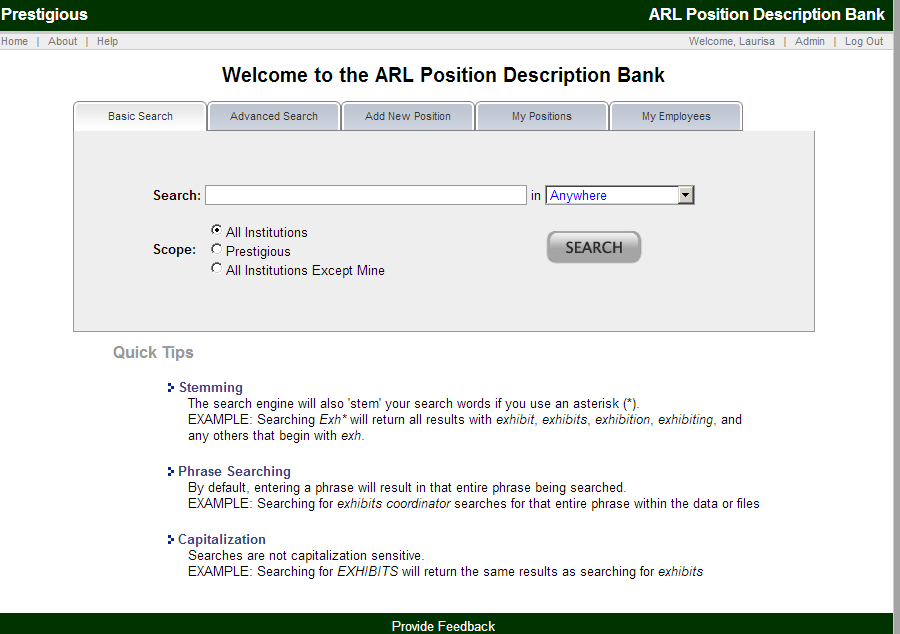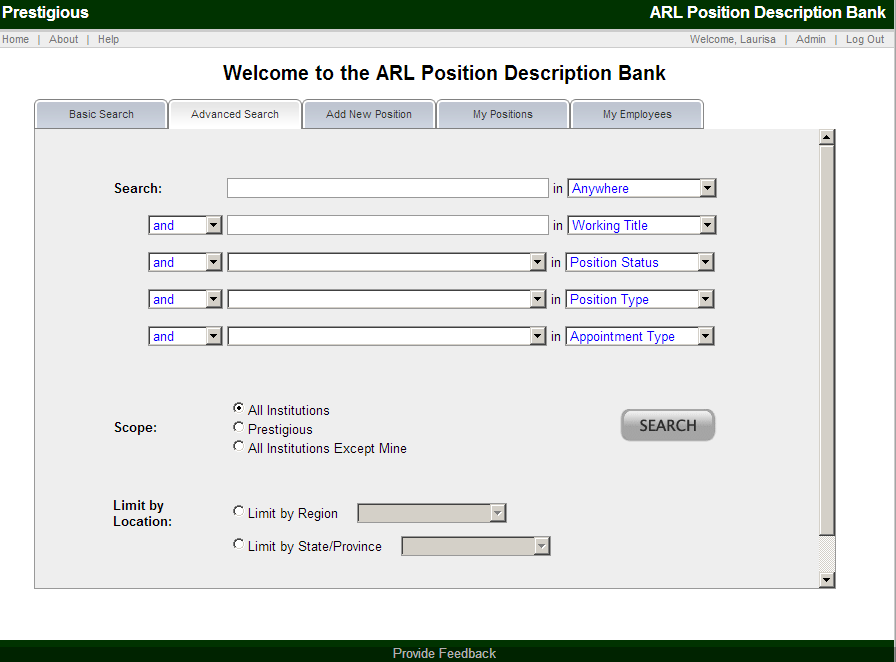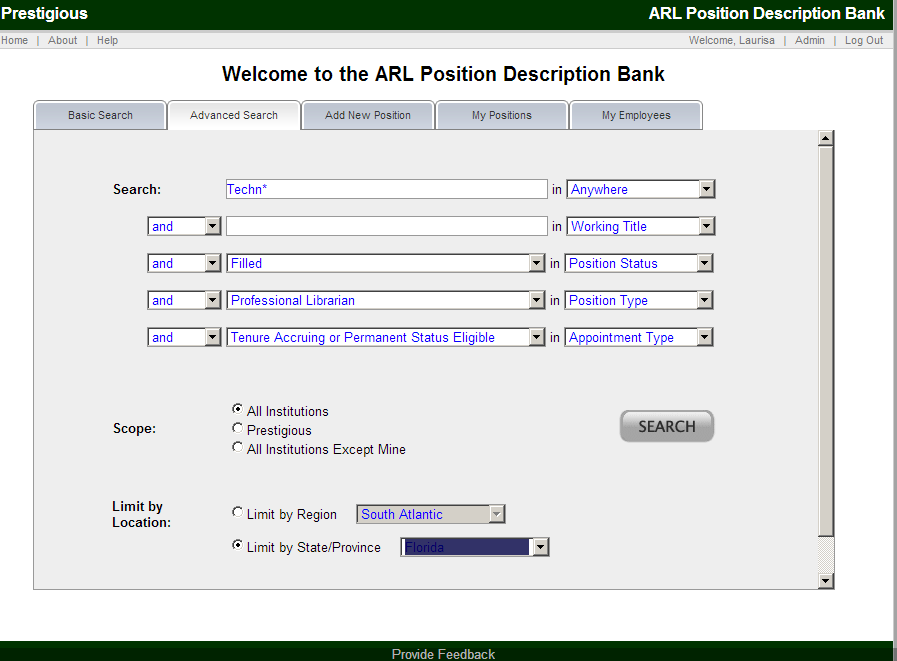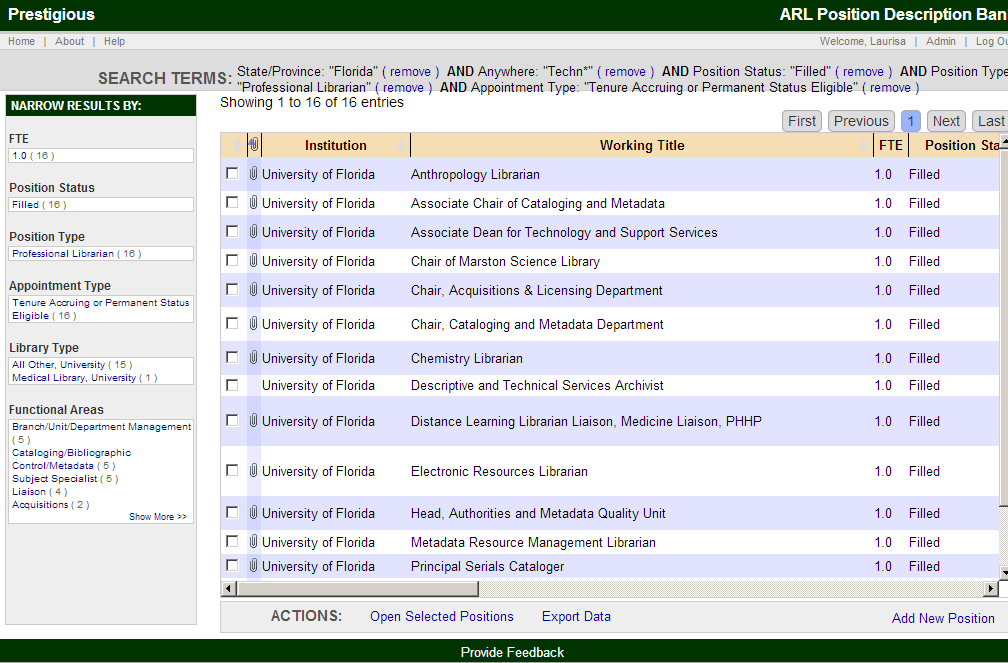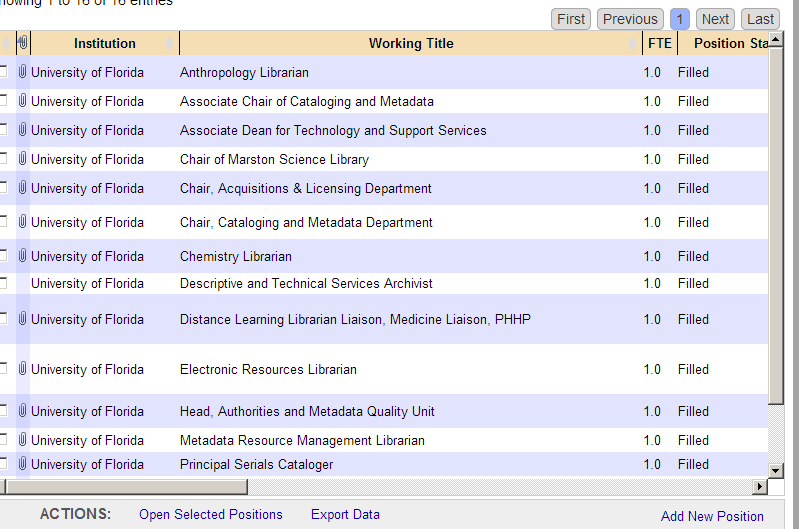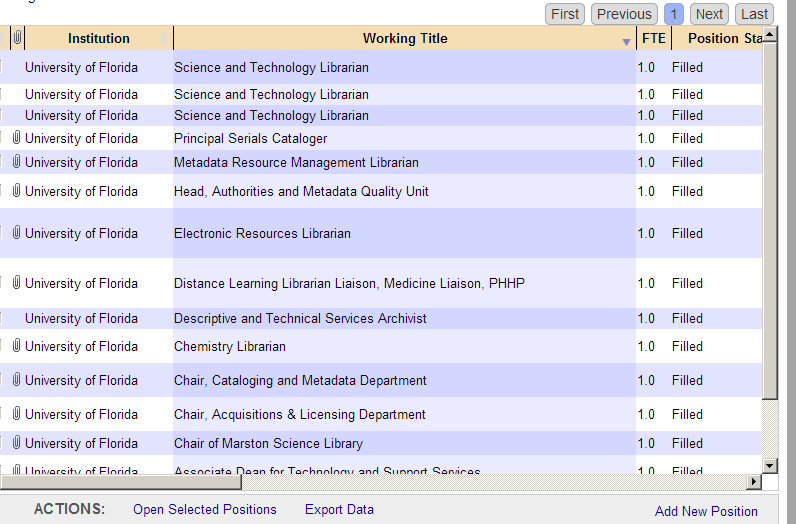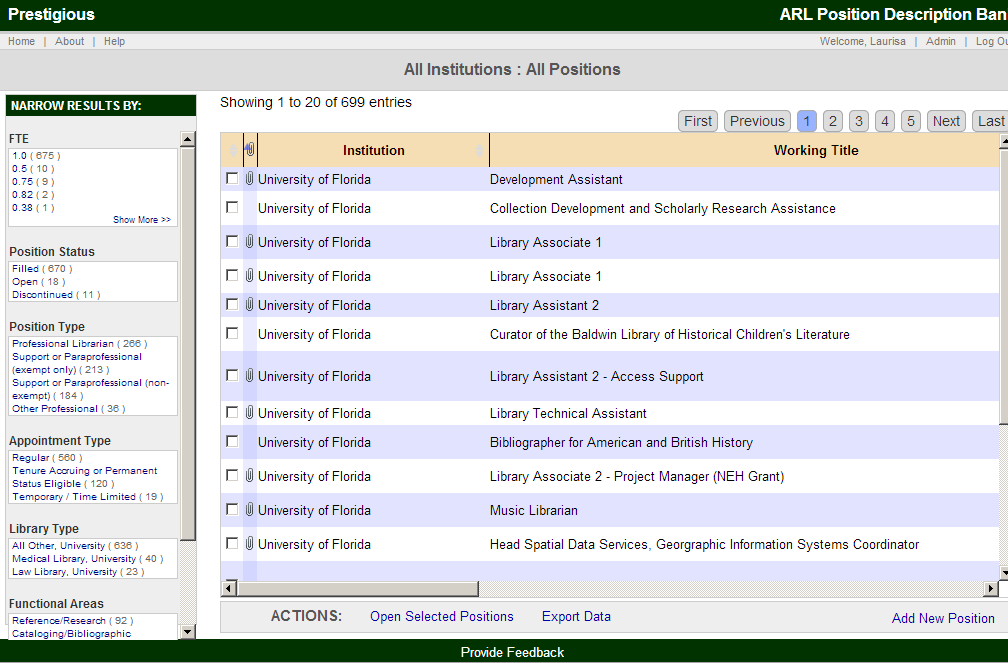ARL PD Bank Position Project
Documentation: Searching
The ARL PD Bank allows you to search the records and/or submitted documents (e.g., position descriptions, vacancy announcements, etc.).
Basic Search
The Home page for the ARL Position Description Bank (shown below) is the Basic Search tab.
The default Basic Search is for all records and all institutions. This Scope can be narrowed to your institution in the Search Scope field.
The Basic Search is driven by keyword(s) entered into the text box. This search by default will look for instances of the word(s) Anywhere in Record – all submitted data and all documents. By clicking on the drop-down to the right of the text box, you can change this selection to one of the standard data fields or your optional Institution-Level data fields, if applicable.
Advanced Search
By clicking on the Advanced Search tab, the full advanced search screen is displayed:
The Advanced Search extends the functionality found in the Basic Search by allowing you to add multiple search criteria. Additionally, you may filter search results by institutional characteristics such as Region, State/Province, and/or ARL membership.
Example Advanced Search
Search Results
Regardless of the search type (Basic or Advanced), the search results are depicted in a standardized screen. An example of search results is shown below:
The search results screen is comprised of a number of elements. Each is described in turn in the following section.
- Search Terms:
- Top of page
- Shows current search terms and allows you to remove any of your current search terms
- Narrow Results By (search facets):
- Left panel
- The facets allow you to narrow your search while you are in the search results screen
- Search results:
- Middle of screen
- Displays list of all the matches to your search criteria in the form of a sortable table with customizable columns (see "Customizing the View" below)
- Clicking on a single position will open the position, where you can view all the data and documents. Checkboxes next to each of the results allow you to select a number of positions and perform the actions listed at the bottom of the page (see next section)
- Actions:
- Bottom of page
- The Actions bar allows you to perform actions against any selected positions in the results pane which have been selected
- Actions include: Open Selected Positions and Export Data
- Open Selected Positions opens the selected positions in separate windows. (Please note that your browser’s pop-up blocker may prevent these windows from opening. You can change in your browser preferences to accept pop-ups from the ARL PD Bank.)
- Export Data opens the full search result in an XLS Excel file.
Customizing the View
The table headers can be adjusted to increase or decrease the column width. The order of the columns can also be changed by clicking and dragging column headers.
Default and Reordered Columns
Sorting Results
The results can be sorted from least to greatest or alphabetical to reverse alphabetical by clicking on any one of the column headers. Cells with no data are sorted as the lowest number/alphabetical character.
Additionally, the search facets on the left can be used to further narrow the search results. Clicking on one of the facets will narrow to only the search results that include the selected information. The facet information is then added to the top search terms, and can be removed to expand the results.
Exporting Data
Export Data, located in the Actions bar at the bottom of the page exports the current search result to an XLS Excel file named arlpdbank.xls. The file can then be opened or saved: