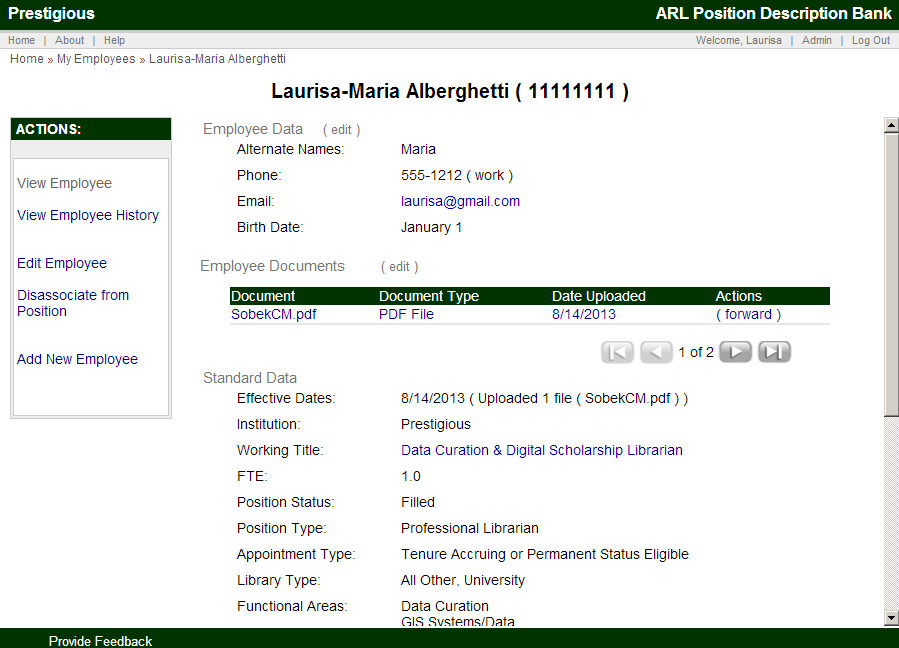ARL PD Bank Position Project
Documentation: Viewing and Maintaining an Employee
After creating a new employee record, you will see the Single Employee Record screen. This screen can also be accessed by selecting employee(s) from the Employee Search results.
An example of the Single Employee Record screen is shown below.
This record includes the Employee Data, Standard Data, and the Institution Only Data.
The Employee screen is comprised of a number of elements. Each is described in turn in the following section.
- Breadcrumbs to return to the Employee Search
- Top left of page
- Actions Sidebar
- Left panel
- View Employee (standard Employee Record view)
- View Employee History
- Edit Employee
- Disassociate from Position
- Add New Employee
- View Employee Main Section
- Middle of page
- Employee Name and ID
- Employee Data
- Edit link, to edit this data directly
- Data fields with data are shown; data fields are not displayed if no information is available
- Arrows and Numbers, for different versions of the data for this employee
- Standard Data
- The Working Title links to the Position Description. Clicking on the Working Title takes you to the Position Description where you can update the Position Description to remove or link an Employee record to that Position.
- Institution-Only Data
- Public Documents (includes link to forward the documents)
- Private Documents (Institution only)